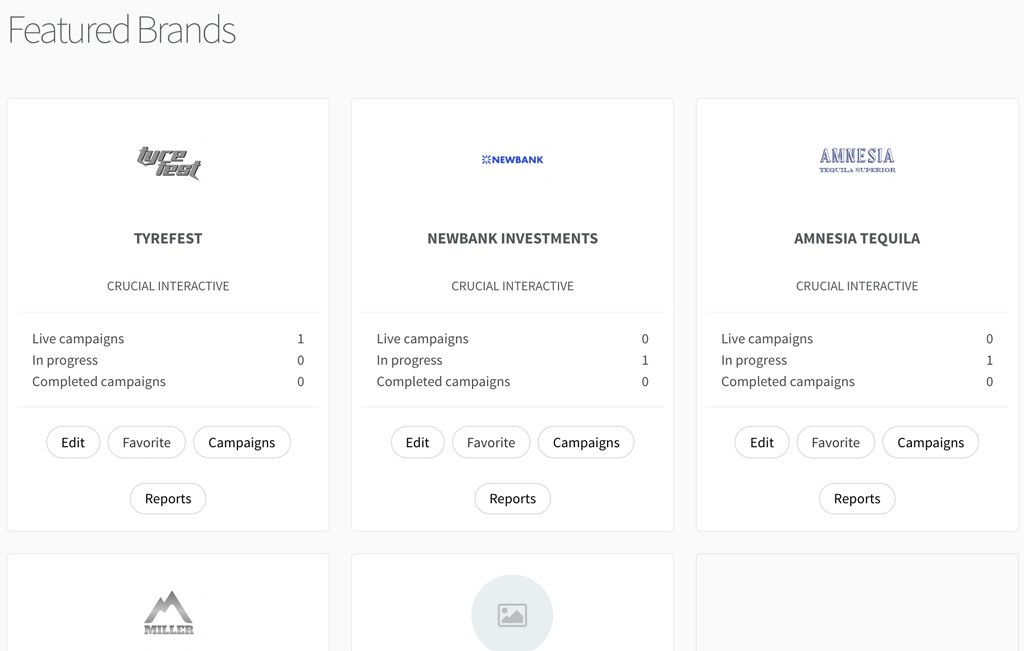The first view you’ll see when you log in to Contobox’s EMP is the dashboard, which provides a very high-level overview of your campaigns.
Featured Campaigns
You’ll find the five most recent campaigns associated with your account, which could mean you’re playing a part in the campaign’s execution or you’re simply a follower of the campaign. If you have more than five campaigns, you can click “View All Campaigns” to see the full list.
Each module denotes the campaign’s production phase to give you a quick glance of which campaigns are in planning, designing, building, live or completed.
Your dashboard gives you a glimpse into the status of your campaigns and brands, while also linking you to more information and actions. You can select the ‘+New’ button at the top right of the screen to start a new campaign and get more information about existing campaigns by selecting the feed or details buttons in the featured campaign section. You can access all of your campaigns, brands, the marketplace and reports from the tabs at the top of the screen. The dashboard is a good place to go if you just want to get a quick overview of the state of your campaigns, a bit like the notification screen on your phone.
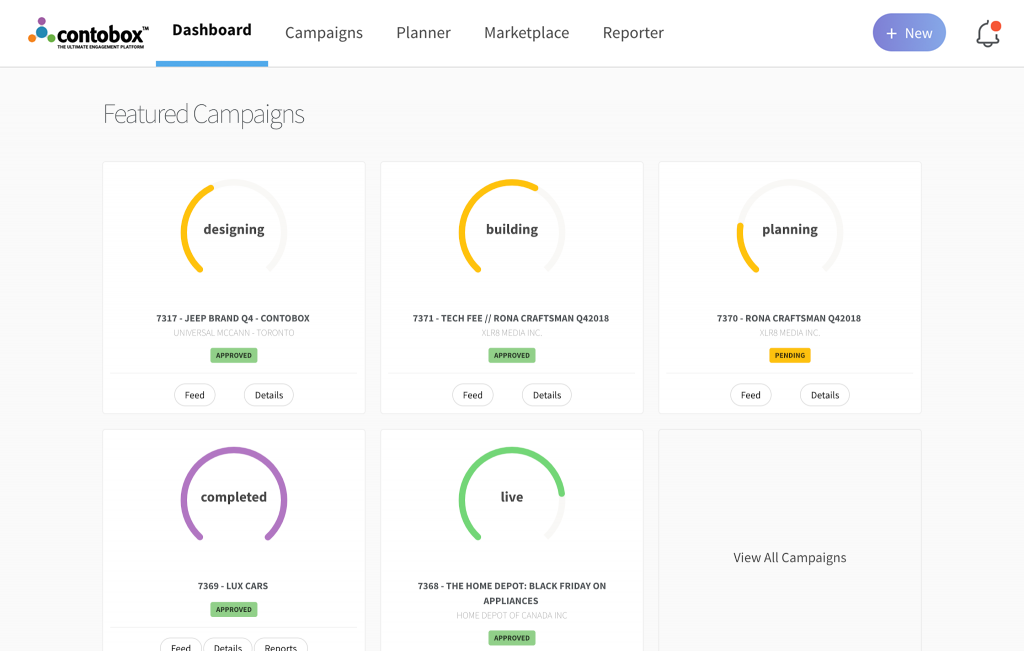
Below the campaign’s production phase, ID and name, you’ll find four buttons: Feed, Details, Favourite, and Reports.
Feed
The Feed will bring you to that individual campaign’s feed, where you can review and edit campaign followers, share assets and review mock-ups, share updates on campaign progress, view which phase the campaign is in, and access other details, like IO history and reports.
Details
Details will provide you with the most relevant campaign information, like the associated brand, primary and secondary objectives, campaign managers, stage of the campaign, notes, and selected features. All of these details are selected when you create a new campaign, which we review more closely in four short videos: Campaign Info, Request Types, Selecting Features and Submitting Your Campaign for Review.
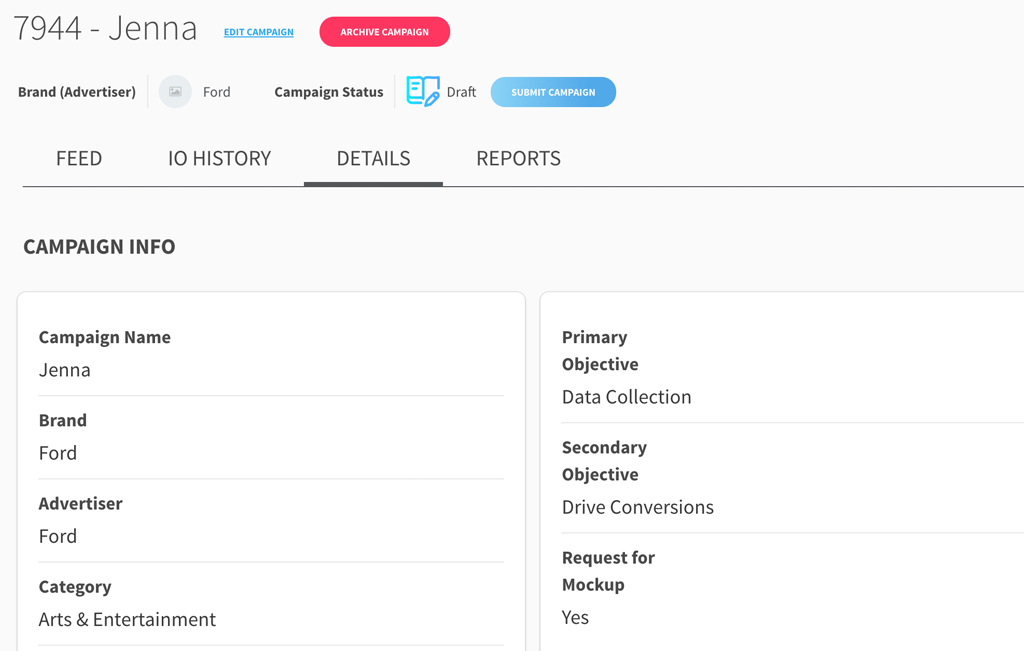
Favourites
Favouriting a campaign simply means it will take precedence in this list, helping you rearrange the modules so that your highest-priority campaigns show up first. If you’re searching for more details or would like to favourite a campaign that isn’t showing up here, click “View all campaigns.”
You can also unfavourite campaigns when they’re no longer a priority to follow, you can follow up to 5 campaigns at a time on the dashboard.
Reports
Reports will bring you to the same reporting dashboard you’ll find under the Reporter tab, but it will be filtered based on the specific campaign you’re viewing. Data will become available for a campaign as soon as it goes live and is updated every hour, however, we recommend waiting at least 24 hours to view, analyze or record any data for a specific day to ensure it’s 100 percent verified and accurate.
Featured Brands
Below Featured Campaigns, you’ll find a second group of modules titled “Featured Brands.” Here, you’ll find a snapshot of all of the campaigns associated with your account — including live, in progress, and completed campaigns — organized by brand.